Step-by-Step Guide on Awards Submission System
Benefits you'll enjoy with the system:
- User-friendly interface: Our intuitive interface makes it easy for anyone, regardless of technical expertise, to navigate and submit nominations seamlessly.
- Duplicate entries: Submit multiple nominations for different categories easily, ensuring consistency and efficiency.
- Unlimited editing: Edit your submissions as needed before the deadline (20 Dec), allowing for optimal refinement.
- Enhanced submission management: Start early and track your progress with a convenient progress tracker and deadline countdown. Receive confirmation emails upon successful submission.
- Streamlined invoicing: Access instant invoices and pay online or offline for added convenience.
>Enter the Awards Submission System<
Create Your Account
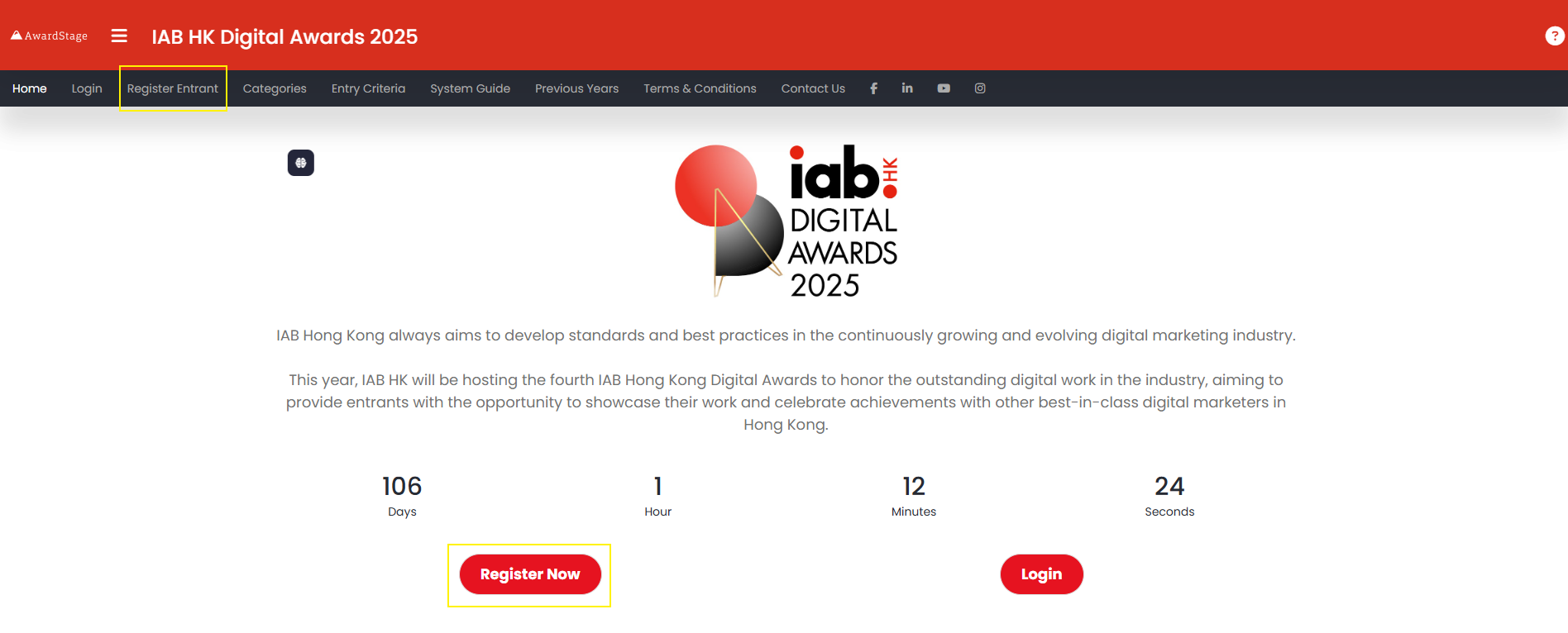 Step 1: Click the "Register Entrant" option on the top navigation bar OR Simply click the “Register Now” button on the home page.
Step 1: Click the "Register Entrant" option on the top navigation bar OR Simply click the “Register Now” button on the home page.
Step 2: Fill in and answer all the required information, including your name, email address, and contact details, etc. Please note that the company/organization name you entered should be the same as your company billing name.
Step 3: Choose a secure password and confirm that you agree to the terms and conditions, then click the "Register" button
Step 4: After completing the registration form, you'll receive an email indicate your have successfully create an account.
Submit Your Entry
Step 1: Click the "Login" button on the top navigation bar OR Simply click the “Login” button on the home page
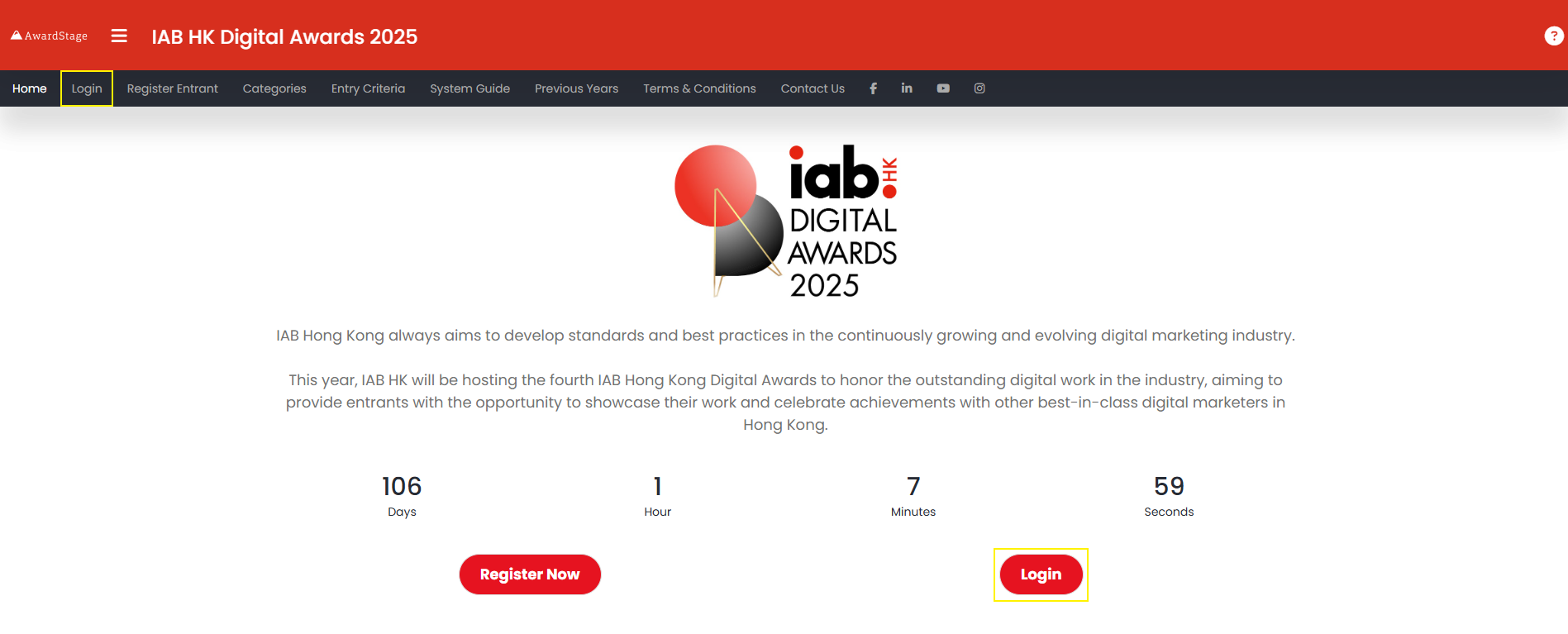
Step 2: Go to the "Entries" page and click "Create Entry".
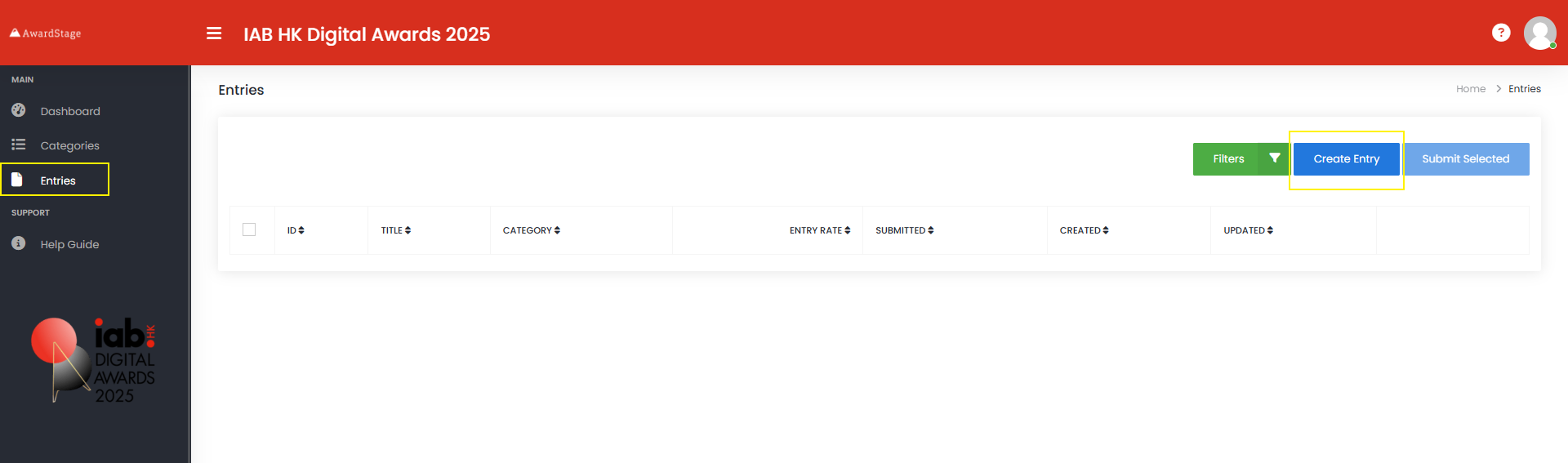
Step 3: Choose the category you'd like to participate in.
You can also click "More Info" to learn more about each category and download the submission template.
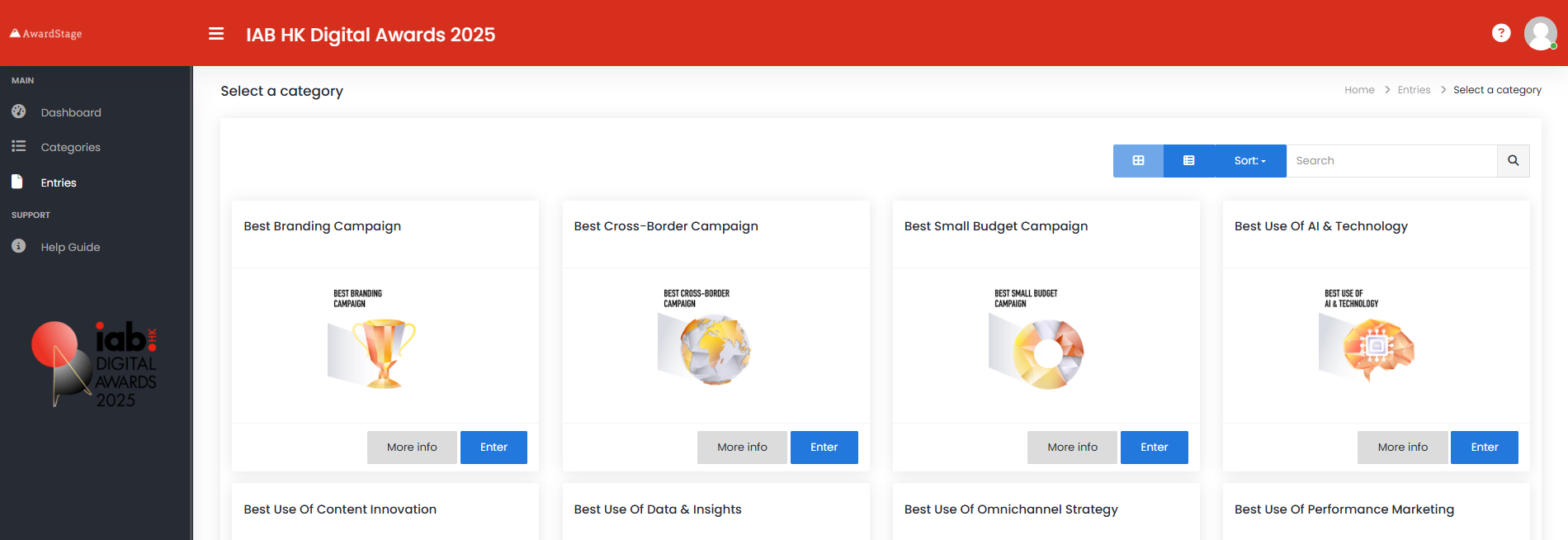
Step 4: Fill in and upload all the required information, including a PowerPoint template and a 3-minute explanation video.
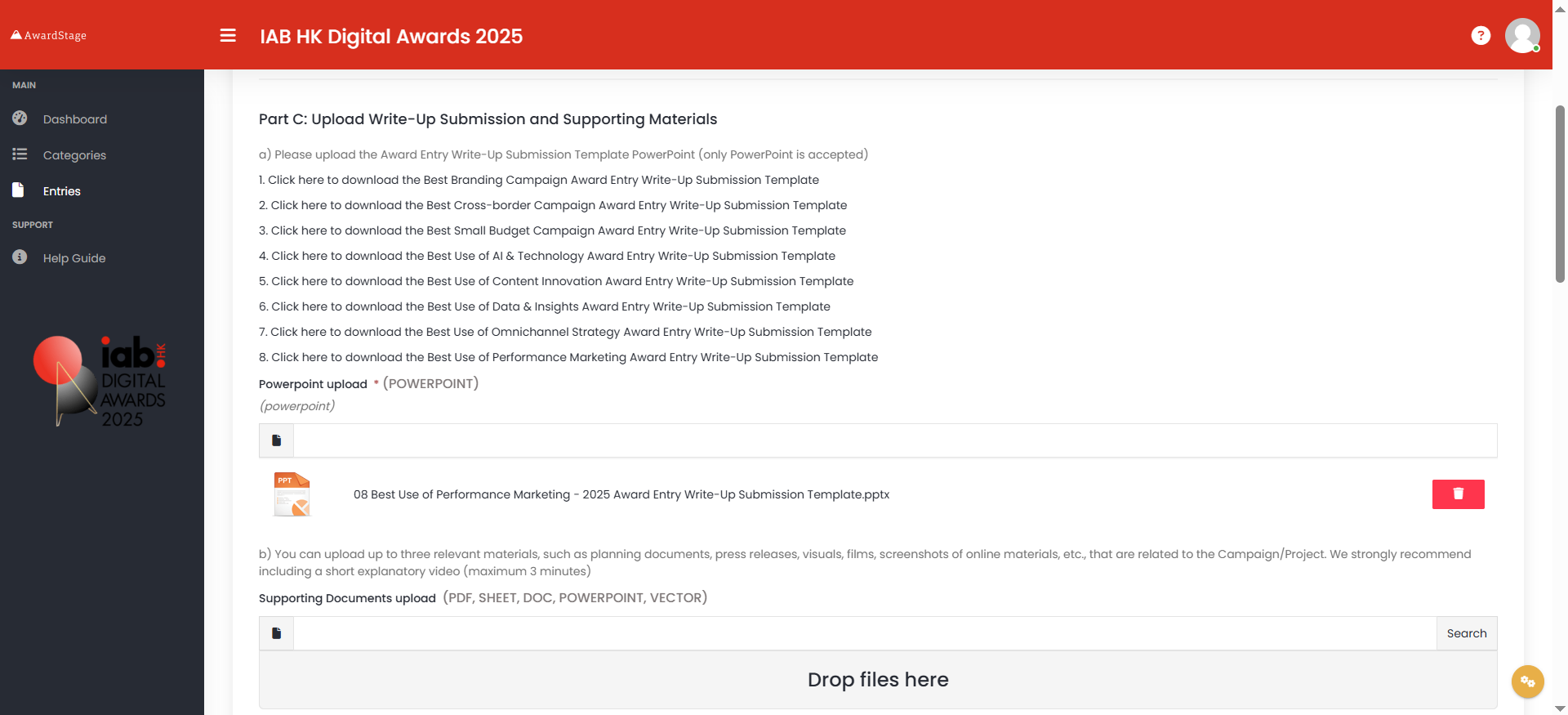
Step 5: Agree the declaration and click the "Submit" button. You can also click "Save Draft" to save your progress and edit it later.
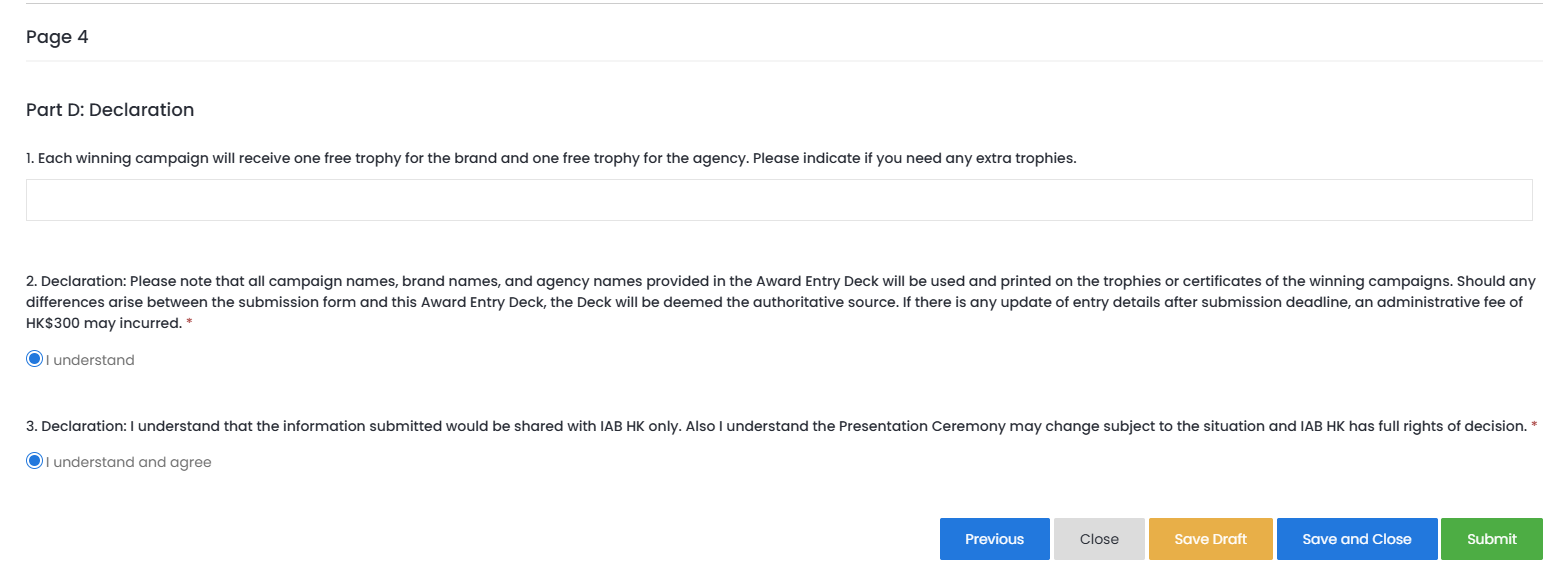
Step 6: After clicking the submit button, you will be transferred to this page. Click “Pay now” to be redirected to the checkout page.
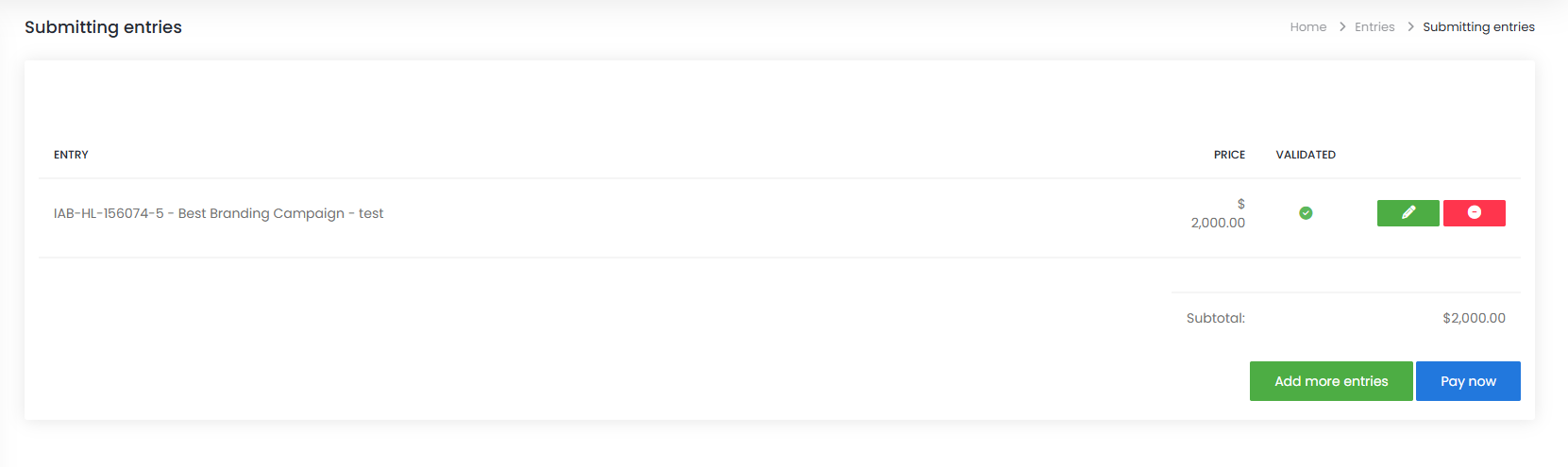
Step 7: Here, you can enter a discount code if you have one.
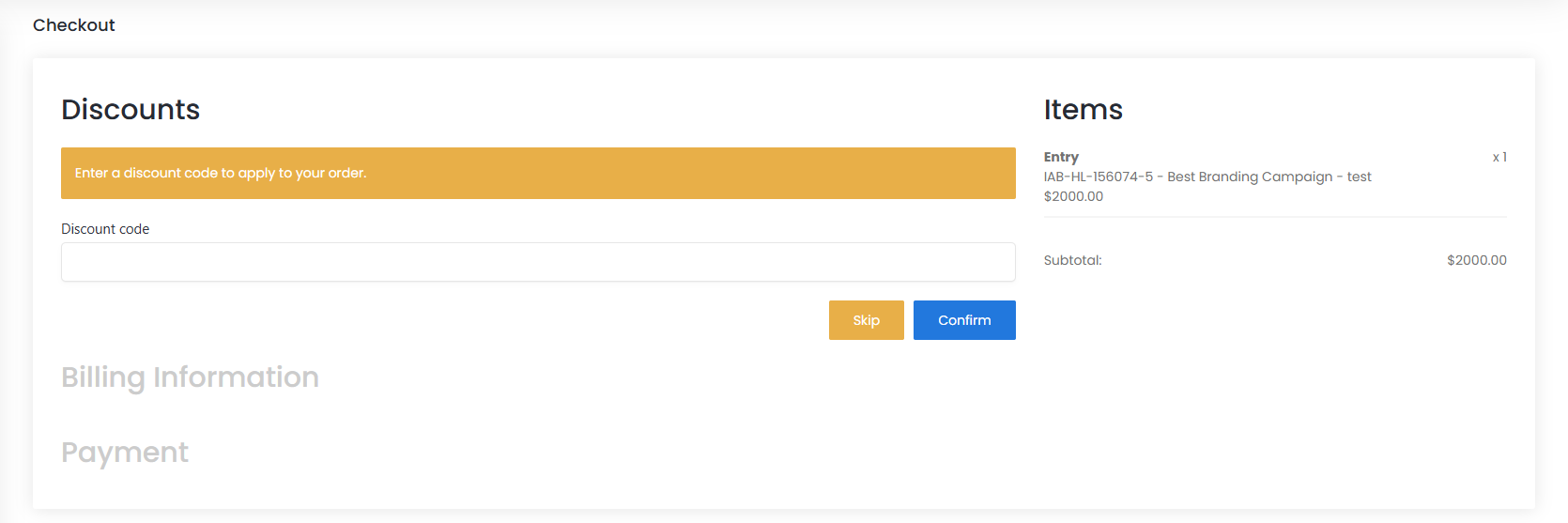
Step 8: Fill in all required billing information and click "Confirm" to continue.
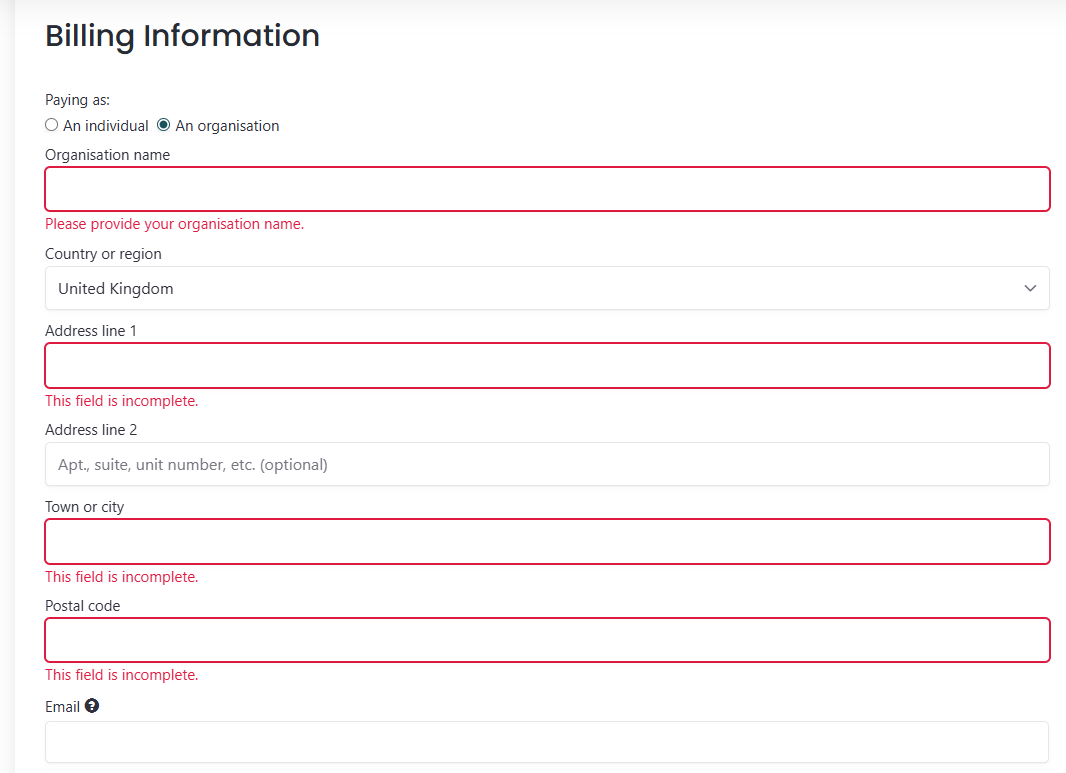
Step 9: Select your preferred payment option:
"Pay now" for instant credit card payment.
"Pay by invoice" to receive an invoice for offline payment.
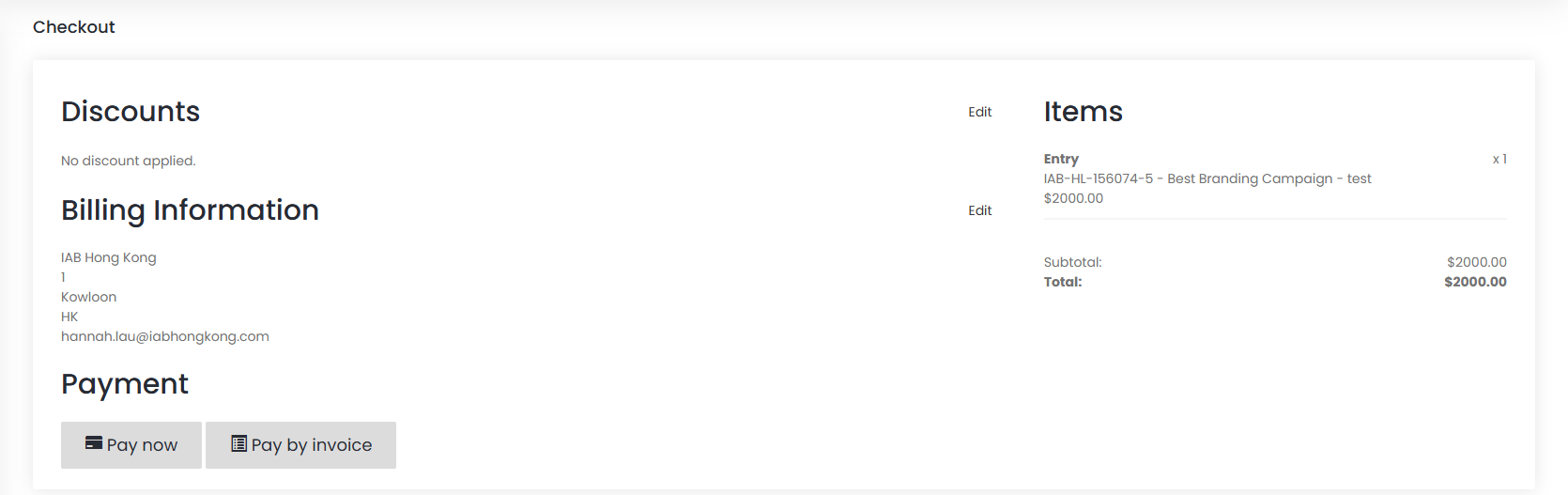
Step 10: Please be aware that the entries will only be considered completely submitted once either you have paid by credit card or an invoice has been generated. A confirmation email will be sent upon full submission.
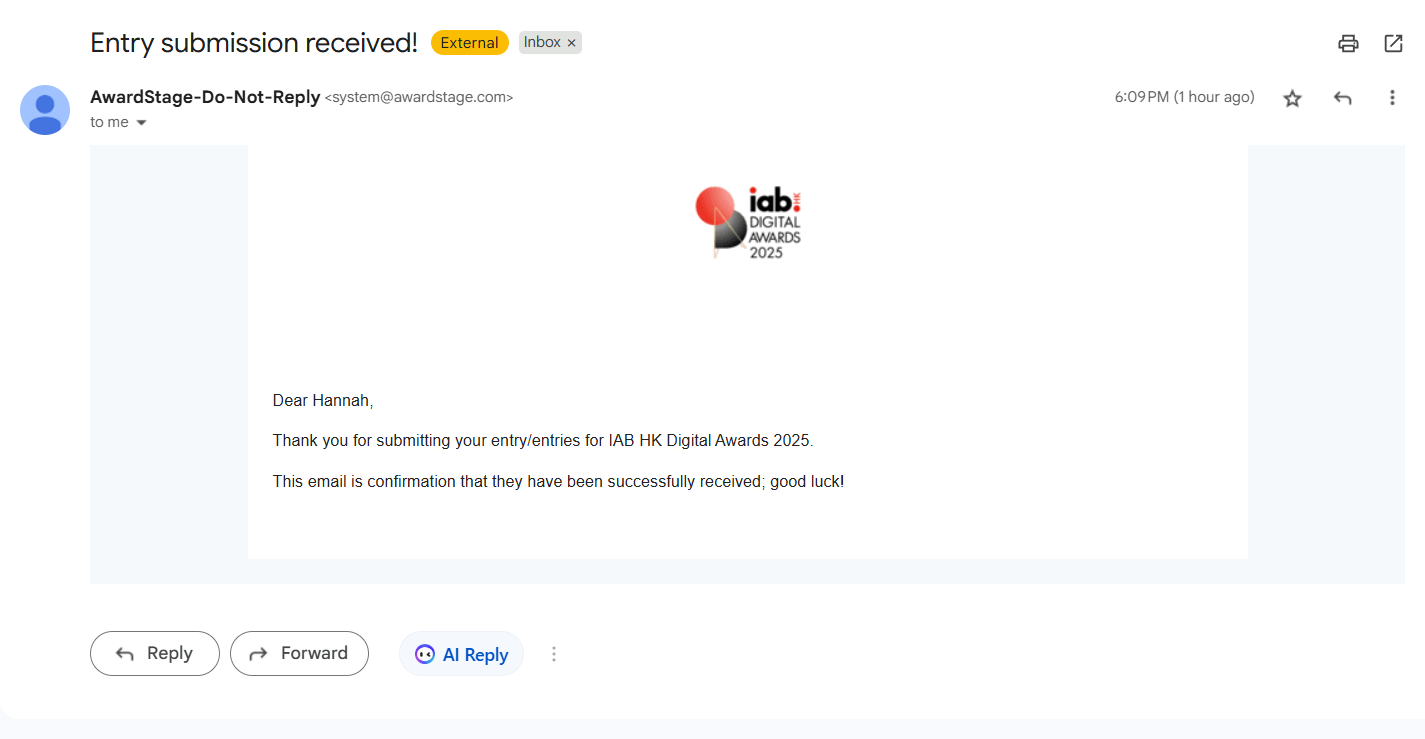
If you pay by invoice, a separate email with the invoice details will follow.
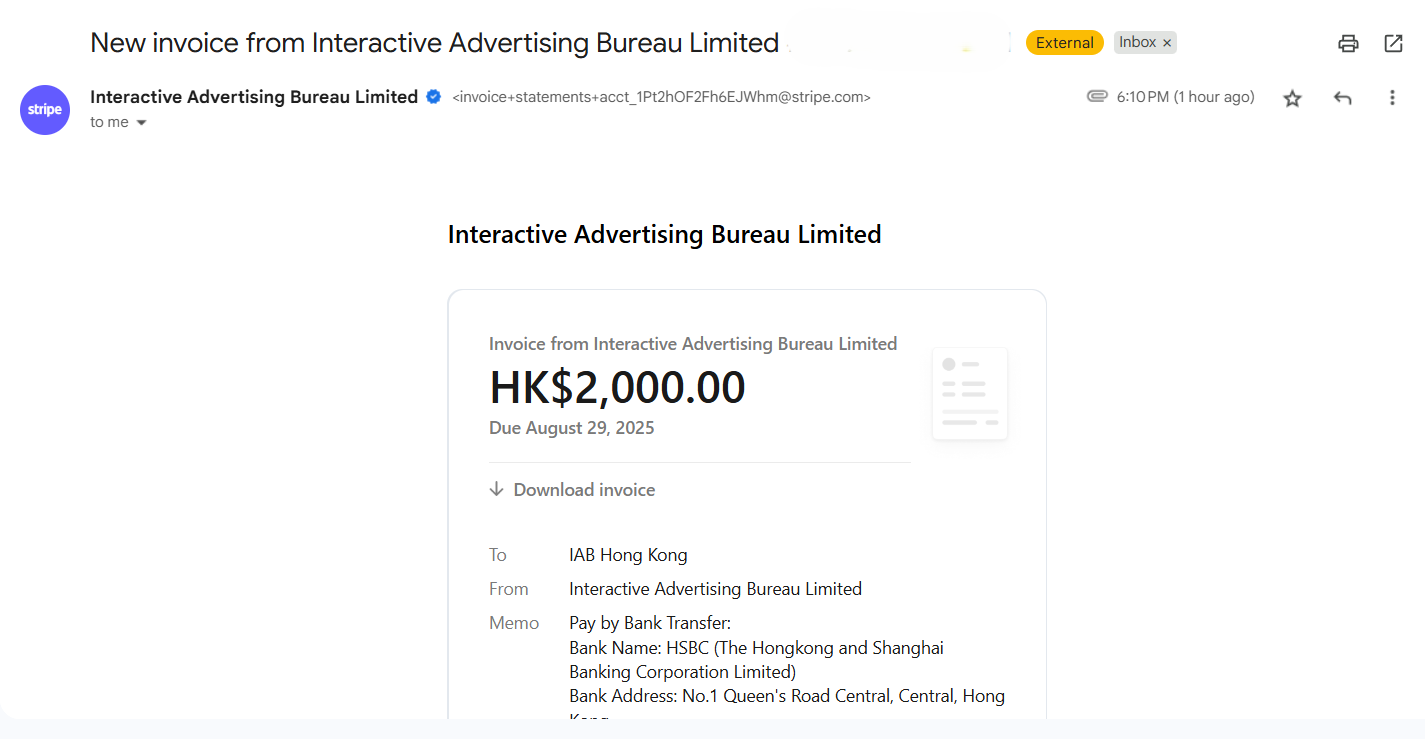
Manage Your Entries
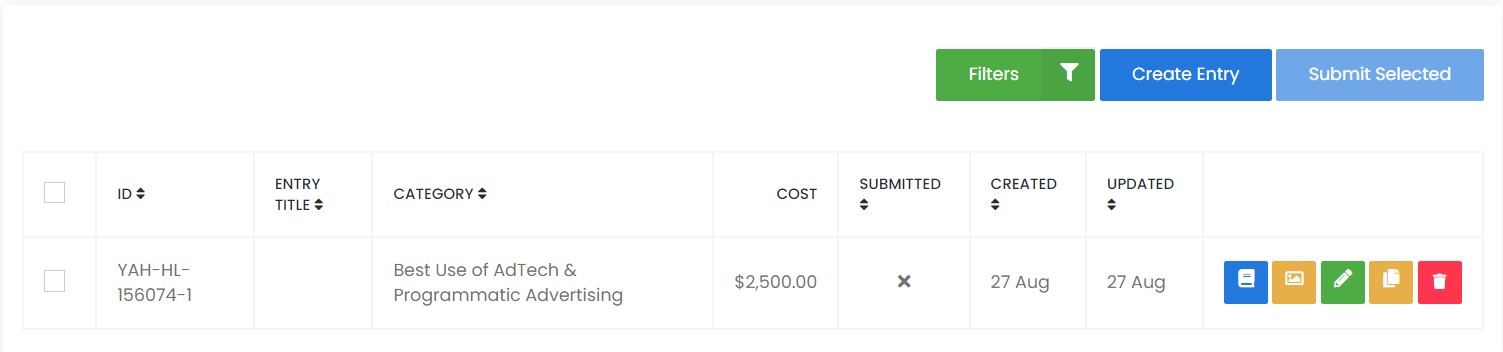
- Read: View your entry form here. You may also download it as a PDF.
- Thumbnail: Edit your thumbnail here. This image will be displayed alongside your entry on the Judges page.
- Edit: You can edit your entry even after submitting it, until the official deadline of 12 December 2025, 23:59.
- Clone: Duplicate your entry form if you would like to submit more than one entry. Please ensure to select the other category and upload the corresponding PowerPoint template.
- Delete: You may delete your entry here. Please note that you will NOT be able to delete entries that have already been submitted.
Help Guide
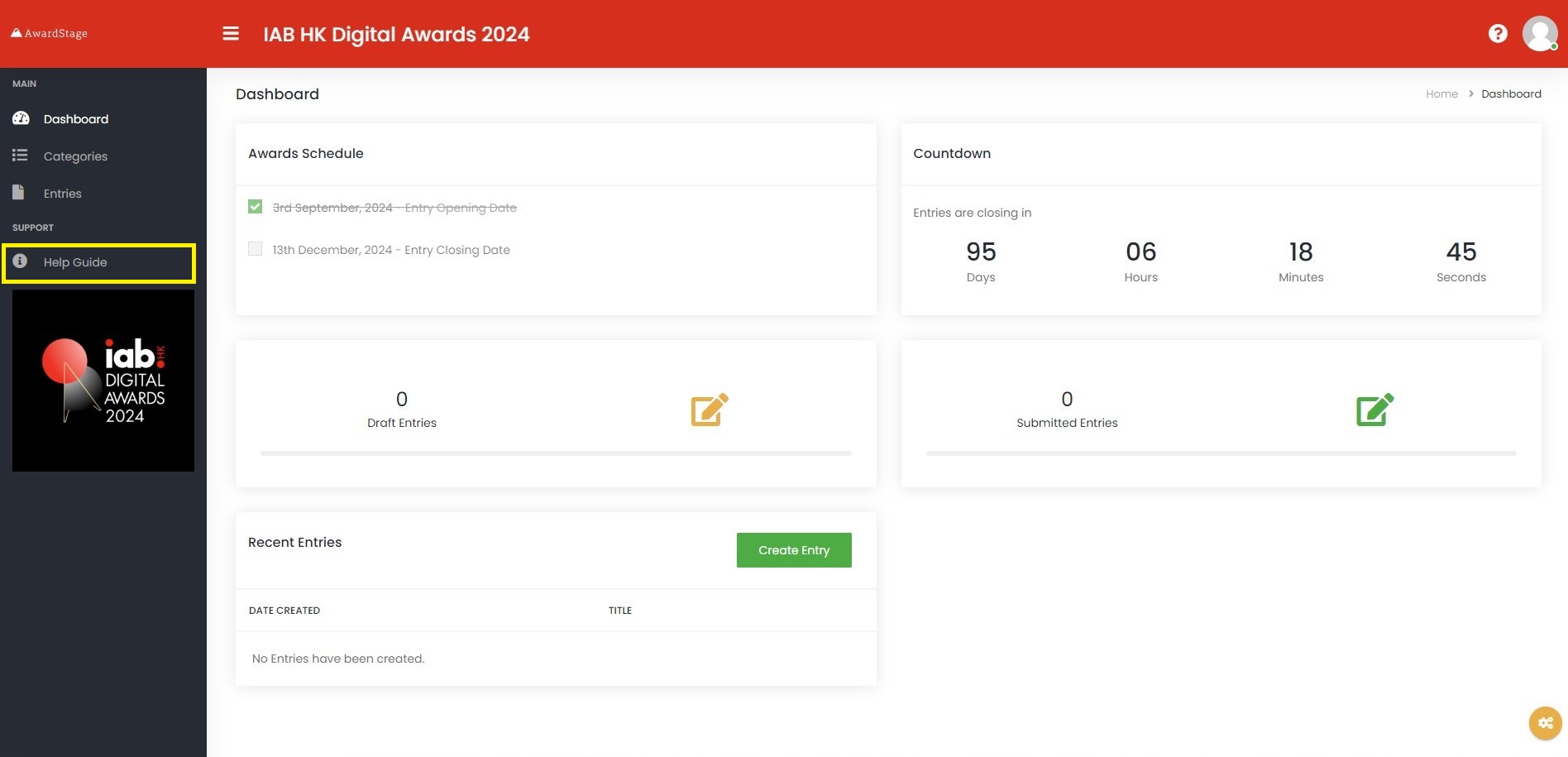
For additional assistance, you can refer to the Help Guide located on the left-hand side navigation bar.

